This is the easiest method; create your planning unit template (look back at the previous blog if you have no idea on what to do) and make sure you save it with .exp extension.
Here is the same source file template I am going to use.

Each time you load a planning unit hierarchy it will drop any planning units in the existing hierarchy that don’t exist in the new one so make sure your template has the full hierarchy.

In planning select Administration > Process Management > File Based Import/Export
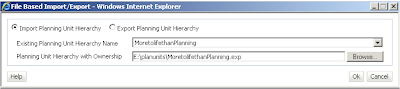
Select the existing planning unit hierarchy name you want to load to from the dropdown.
Browse the file template (remember it should have an extension of .exp)
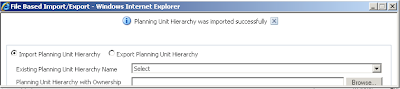
Click OK and the file will be loaded.
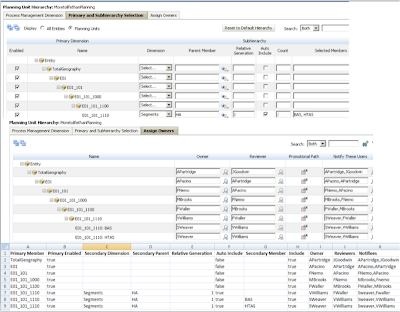
The “Primary and SubHierarchy Selection” and “Assign Owners” sections have been populated.
I have included the file template again in the screen shot so it hopefully can help a little further in understanding how the various planning unit properties are populated from a source file.

If there is anything wrong with the import source file you will receive the above error message and will have to hunt down the planning log.
If planning is running on a windows OS then the best log to check will be
<EPM_HOME>
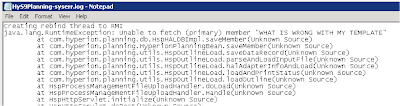
Not the best error logging in my opinion but at least you get an idea of the issue.
In the next blog I will look at the next method of loading planning hierarchies and that is using the outline loader utility.

How can I successfully convert my Excel file to a .exp file? When I convert my Excel file to a .csv file and then convert that to a .exp file and try to load it, I get an error that there are unrecognized columns of "", "", and "". Of course in the Excel file I only have the columns you specified in your screenshots, so I'm guessing the conversion is creating some "blank" columns that the tool is picking up. Please advise.
ReplyDelete