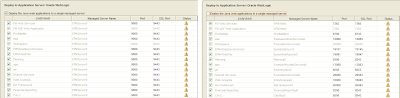For the last five years I have written a blog about the installation of each release of EPM 11 and this year there is going to be no exception as 11.1.2.3 has just been released.
This release brings a large number of bug fixes, new product features and changes to installation and configuration which I will be covering today.
This blog is only going to be highlighting where there are changes from the previous 11.1.2.2 release and not a detailed installation guide as there are a number of documents now available that help cover that area.
I apologise if the blog contains any inaccuracies as a lot of it is new and I may have misunderstood a few details.
I highlighted the key new installation/configuration features in my last blog.
Supported upgrade paths:
The key change being there is no direct upgrade patch from 11.1.1.3 anymore.
There are also a number of new features to Shard Services/LCM which are also worth mentioning:
Having a quick scan and it was quick at the support matrix it doesn’t look like there have been that many noticeable changes, no mention of windows 8 as a supported client OS or windows 2012 as server OS, no office 2013, IE 9.x the latest, no Chrome, Firefox 17.x, EAS console supports JRE 1.7.0_07+
The installation files are available as usual from Oracle Software Delivery Cloud.
The format for the installation files is exactly the same in 11.1.2.2
Microsoft Windows Installer (MSI) Client Installers are now provided for EPMA, Strategic Finance, Interactive Reporting, and SQR Production Reporting.
Once all the installation files have been download and extracted to the same base location the EPM Installer can be started up as usual by running installTool.cmd/sh as an administrator
There are no noticeable changes with the prerequisite checks.
In the list of top level product components ERPi has now been rebranded to FDM Enterprise Edition.
Any J2EE web applications are now named “<product component> Java Web Application” instead of “<product component> Web Application”.
If you expand Foundation Services you will notice that Oracle 32 and 64 bit clients can be installed which is definitely a bonus.
As there is now a client installer available for EPMA the batch client and file generator options have been removed.
For the Essbase and PCM product components there is now the option to install the samples separately.
If you choose to install FDMEE you will see that ODI is automatically installed.
All the product components installed successfully.
After installation if you take a look at the Middleware home directory:
The Oracle database clients are installed under the home directory
Java 7 has not made it to this release and the versions deployed are still 6.
ODI components are installed under the home directory.
The Oracle clients are available from the start Menu.
So which version of the client has been installed?
If you start up sqlplus then it confirms it is 11.2.0.3
On to the EPM configurator.
Only change in this version is the message about the instance homes.
Now as this is not a configuration guide I will just highlight the differences that I have initially spotted with the options available.
EPMA Dimension Server configuration has now been separated.
This allows you to define the ports to use instead of having to update properties.
Ability to configure Planning RMI separately and specify the port
FDMEE has an option to register the HFM adaptor and if the adaptor is being registered the Financial Management “Configure DCOM” task must also be run.
The database for Oracle Data Integrator is in same database as FDMEE and the Oracle Data Integrator agent application is deployed in same JVM as FDMEE.
If you select to configure Framework Services you can now also define the ports for the agent.
Personally I think the best new option in the configurator is the ability to configure all databases at once without having to put them in the same schema/database.
The deploy to a single managed server is still enabled by default which I am not a fan of.
Even though ERPi has now become FDMEE the managed server is still called Erpintegrator.
Update 1st May: missed the update to OHS when I first did the configuration:
There has been a new advanced option added to the configuration of OHS, it is now possible to use shared location for the configuration which is extremely useful if there are multiple http servers deployed in an environment.
Anyway I had no problems with configuration and everything completely successfully which is nice.
If deploying on Windows you will notice a change in the start menu.
The Windows Start Menu and the Services Control Panel now reflect separate product instances.
The Windows service display names may have all changed to “Oracle Hyperion…” though the service names and executables still contain HyS9
The only change to the service name from previous versions is that it is suffixed with “_<instance_name>”
If you run the EPM deployment report there have been some updates to it.
To generate a report open a command line window and navigate to
<MIDDLEWARE_HOME>/user_projects/<instancename>/bin
Run the command epmsys_registry report deployment
In the application tier section there is additional information available compared to the previous version.
As hightlighted in the key new feature there is an update to accessing Shared Services through Workspace.
At last it opens in its own tab instead of that annoying pop-up window.
The option for ERPi has been removed and instead of an FDMEE option there is “Data Management”
Within Data Management the ODI agent and Repository information are automatically configured, there is a “Check ODI connection” button that tests the agent is running which is a nice feature.
If you take a look in the WebLogic admin console and the FDMEE managed server you will see that the ODI console and agent have been deployed as part of it.
The ODI studio is not automatically deployed so that requires to be installed separately.
If the Studio is installed then it can be configured to point to the FDM database which contains all the ODI tables, the agent will have been automatically configured by the EPM configurator.
Alternatively the automatically deployed ODI console can be used.
Well I think that about covers all I want to today and once I have had a chance to look at some of the other new features in more detail I will return.
This release brings a large number of bug fixes, new product features and changes to installation and configuration which I will be covering today.
This blog is only going to be highlighting where there are changes from the previous 11.1.2.2 release and not a detailed installation guide as there are a number of documents now available that help cover that area.
I apologise if the blog contains any inaccuracies as a lot of it is new and I may have misunderstood a few details.
I highlighted the key new installation/configuration features in my last blog.
Supported upgrade paths:
The key change being there is no direct upgrade patch from 11.1.1.3 anymore.
There are also a number of new features to Shard Services/LCM which are also worth mentioning:
- Log Analysis Utility is available to troubleshoot EPM System issues.
- Shared Services Console integration with Workspace. You access Shared Services Console using a menu option in EPM Workspace.
LCM
- Move application artifacts from one environment to another by downloading the artifacts from the File System node in Shared Services Console. Downloaded artifacts are saved in a ZIP file, which can be uploaded to another environment.
- After applying a patch to Release 11.1.1.4, import data sets into Release 11.1.2.3.
- LCM now supports Oracle Essbase Studio.
- An Artifact Change Report that identifies changes made to artifacts in EPM System. This report can be generated from the Lifecycle Management user interface and by using the command-line utility.
- New command-line utilities to help clone the applications supported by LCM from one environment to another.
The installation files are available as usual from Oracle Software Delivery Cloud.
The format for the installation files is exactly the same in 11.1.2.2
Microsoft Windows Installer (MSI) Client Installers are now provided for EPMA, Strategic Finance, Interactive Reporting, and SQR Production Reporting.
Once all the installation files have been download and extracted to the same base location the EPM Installer can be started up as usual by running installTool.cmd/sh as an administrator
There are no noticeable changes with the prerequisite checks.
In the list of top level product components ERPi has now been rebranded to FDM Enterprise Edition.
Any J2EE web applications are now named “<product component> Java Web Application” instead of “<product component> Web Application”.
If you expand Foundation Services you will notice that Oracle 32 and 64 bit clients can be installed which is definitely a bonus.
As there is now a client installer available for EPMA the batch client and file generator options have been removed.
For the Essbase and PCM product components there is now the option to install the samples separately.
If you choose to install FDMEE you will see that ODI is automatically installed.
All the product components installed successfully.
After installation if you take a look at the Middleware home directory:
The Oracle database clients are installed under the home directory
Java 7 has not made it to this release and the versions deployed are still 6.
ODI components are installed under the home directory.
The Oracle clients are available from the start Menu.
So which version of the client has been installed?
If you start up sqlplus then it confirms it is 11.2.0.3
On to the EPM configurator.
Only change in this version is the message about the instance homes.
Now as this is not a configuration guide I will just highlight the differences that I have initially spotted with the options available.
EPMA Dimension Server configuration has now been separated.
This allows you to define the ports to use instead of having to update properties.
Ability to configure Planning RMI separately and specify the port
FDMEE has an option to register the HFM adaptor and if the adaptor is being registered the Financial Management “Configure DCOM” task must also be run.
The database for Oracle Data Integrator is in same database as FDMEE and the Oracle Data Integrator agent application is deployed in same JVM as FDMEE.
If you select to configure Framework Services you can now also define the ports for the agent.
Personally I think the best new option in the configurator is the ability to configure all databases at once without having to put them in the same schema/database.
The deploy to a single managed server is still enabled by default which I am not a fan of.
Even though ERPi has now become FDMEE the managed server is still called Erpintegrator.
Update 1st May: missed the update to OHS when I first did the configuration:
There has been a new advanced option added to the configuration of OHS, it is now possible to use shared location for the configuration which is extremely useful if there are multiple http servers deployed in an environment.
Anyway I had no problems with configuration and everything completely successfully which is nice.
If deploying on Windows you will notice a change in the start menu.
The Windows Start Menu and the Services Control Panel now reflect separate product instances.
The Windows service display names may have all changed to “Oracle Hyperion…” though the service names and executables still contain HyS9
The only change to the service name from previous versions is that it is suffixed with “_<instance_name>”
If you run the EPM deployment report there have been some updates to it.
To generate a report open a command line window and navigate to
<MIDDLEWARE_HOME>/user_projects/<instancename>/bin
Run the command epmsys_registry report deployment
In the application tier section there is additional information available compared to the previous version.
- The database connection section now includes the size of the data.
- The data/instance directories section includes the size.
- The middleware home location is listed for each instance.
As hightlighted in the key new feature there is an update to accessing Shared Services through Workspace.
At last it opens in its own tab instead of that annoying pop-up window.
The option for ERPi has been removed and instead of an FDMEE option there is “Data Management”
Within Data Management the ODI agent and Repository information are automatically configured, there is a “Check ODI connection” button that tests the agent is running which is a nice feature.
If you take a look in the WebLogic admin console and the FDMEE managed server you will see that the ODI console and agent have been deployed as part of it.
The ODI studio is not automatically deployed so that requires to be installed separately.
If the Studio is installed then it can be configured to point to the FDM database which contains all the ODI tables, the agent will have been automatically configured by the EPM configurator.
Alternatively the automatically deployed ODI console can be used.
Well I think that about covers all I want to today and once I have had a chance to look at some of the other new features in more detail I will return.